I am happy to report that the New CVA Website is now ready to begin accepting registrations.!! Just to give all pilots an idea of what to expect in this process, I have created this post to give you a guide. They say that a picture is worth a thousands words, so here is about 11,000 words worth.
The Registration Process
When you click on the link for the registration page, you will be shown the form below. Please note that you must use your real first and last name. Applications from Mad Dawg or Top Gun will be rejected. As well, your email address will need to be correct or you will not be able to be notified when your profile is activated. All registrations are accepted manually by a real person so be patient till we can get around to reviewing your application.
When you are accepted, we will check the current database to see if you are there. If you are, we will transfer your hours over to the new site and we will also add your old callsign digits in brackets after your name. The way that this software is programmed does not allow for random callsign numbering. Be assured that the callsign you use on Vatsim is yours to choose, so if your were CVA7769 before on Vatsim, by all means continue to use that callsign.
All fields on the registration page are mandatory and must be filled in. Select your hub preference and country from the drill down menu options. A small math problem will be also listed to prevent spambots from trying to join. The use of a calculator is permitted! :p
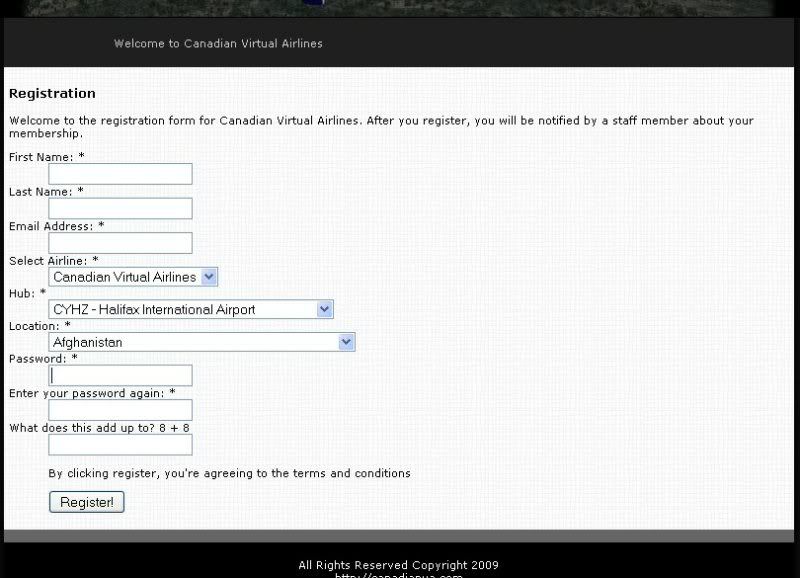
Pilot Profile
Here you can see the pilot profile section. At the top, you will see how the name format will be with your previous callsign. You can upload an avatar to the site to personalize your profile, it should be 80x80 pixels in png format. If you have problems getting it formatted correctly, just email it to me and I will be glad to assist.
Under profile options you can see the option to changes passwords, email and upload your avatar. As well there is a link to the new download pages.
In Flight operations, you can view your pireps, a map of your flights, file a manual pirep, select a flight to fly among other things.
At the bottom, you can update your CVA plane text file, download your FSAcars ini file or even an FSPassenges config file. More on FSAcars and FSPassengers a little later. You also have a chart to see what aircraft you fly and the percentages.
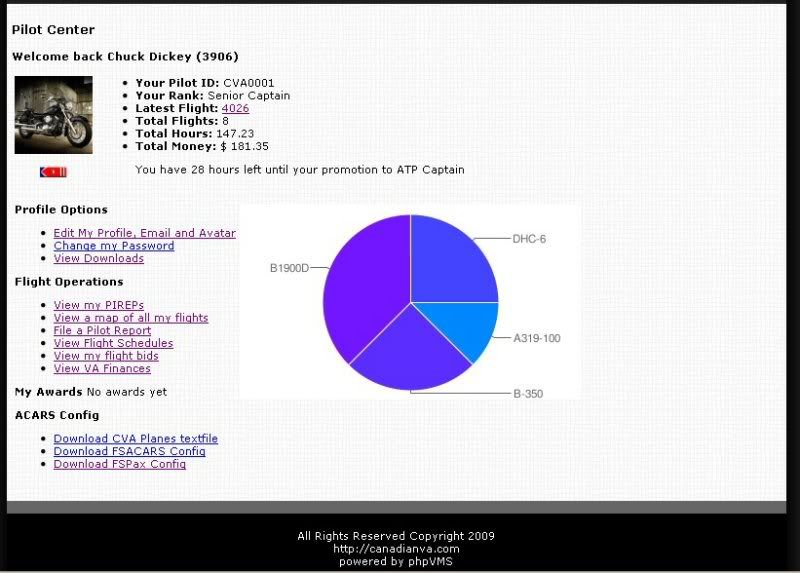
Selecting a Flight
At the schedules page, you can browse through all the flights or choose to filter them by either the arrival airport, the destination airport, aircraft type or even select a maximum or minimum distance for your flight.
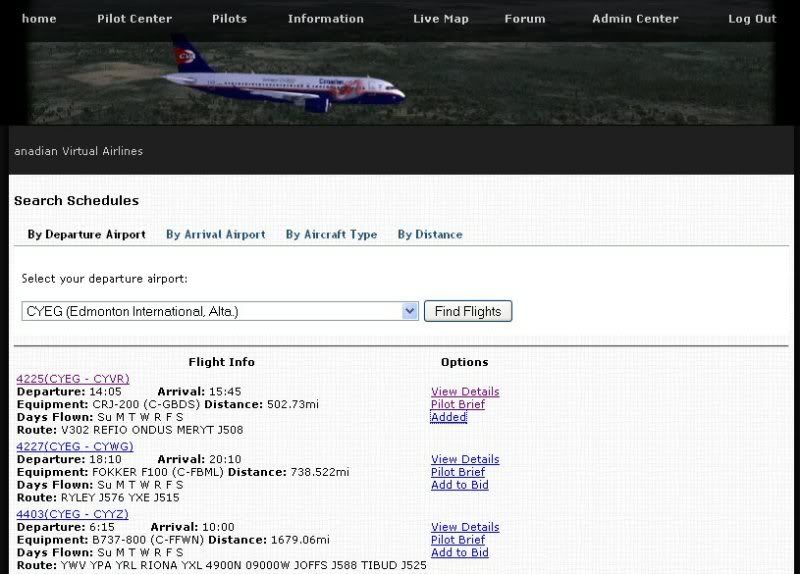
View Details
When looking at the flight your have three options on the right side of each. The first is to view details, this will give you all the pertinent particulars about that flight. the next two images show what you can expect to see on this page.
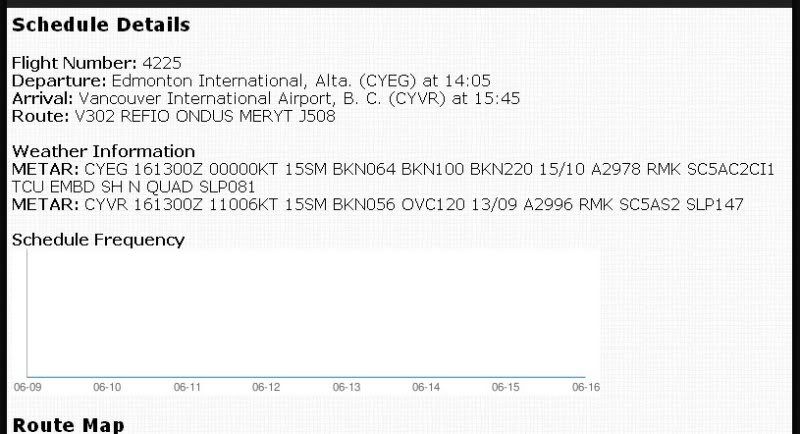
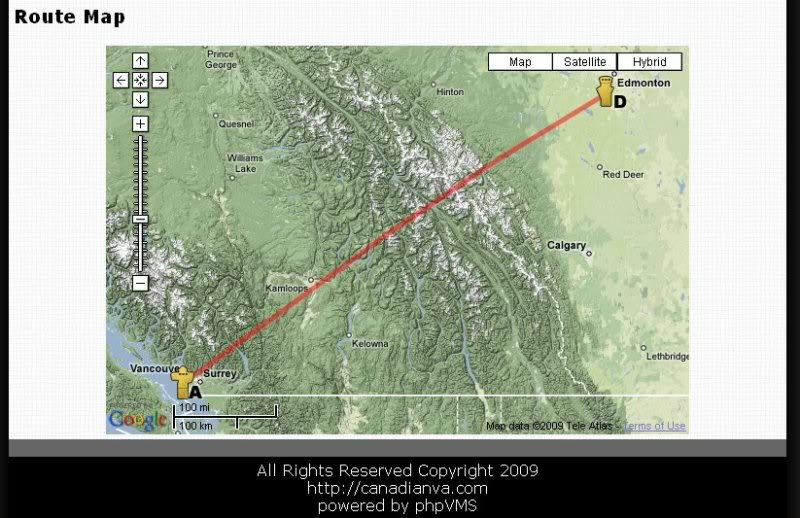
Pilot Brief
The pilot brief is very similar to the details, however, it gives you links to resources for NOTAMS, METARS and even route information. There is more there than shown in this image, I will leave that for you to discover!
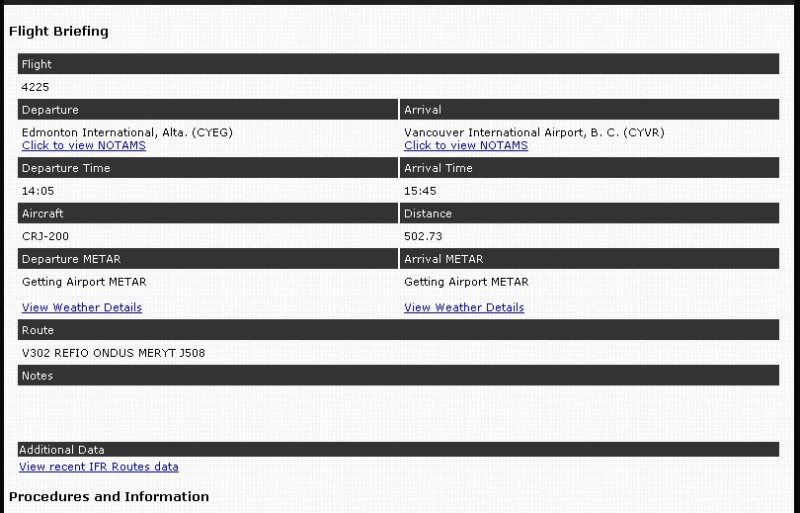
Flight Bids
The last option on the schedule page is the Add to Bid option. What this does is flag the flight for you and adds it to your Pilot Center. In the pilot center there is a link to view your flight bids. From this image, you can see that I have selected a flight from Edmonton. If I were to choose not to fly this flight, I would simply double click the Remove Bid Option.
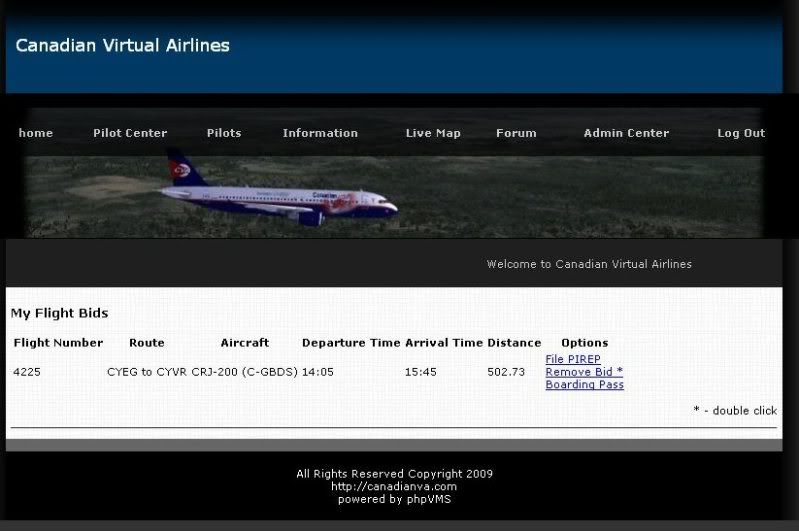
Manual Pirep
If for some reason, I forgot to start FSAcars or some other reason, I can enter a manual pirep from the File Pirep link. Be sure to fill in the correct flight number from your bid, select your airports, fuel used and time. As soon as management can review the flight, it will be approved.
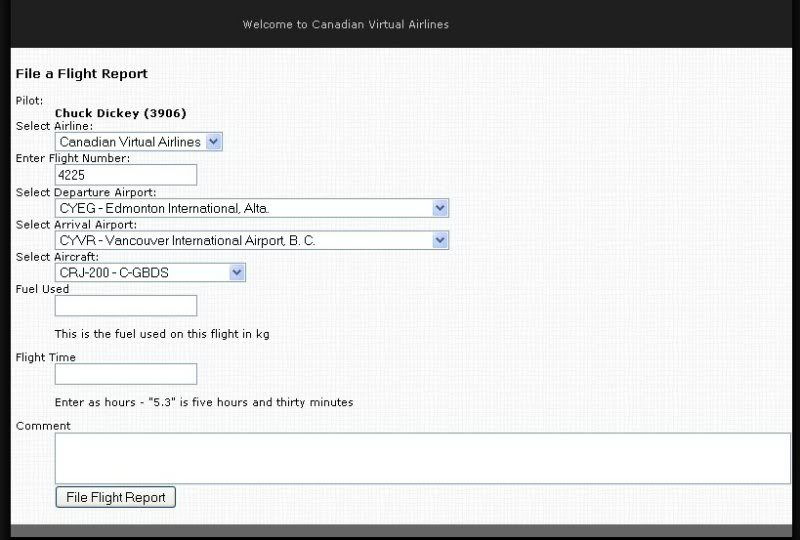
Boarding Pass
This is not really of much use, but fun at the least.
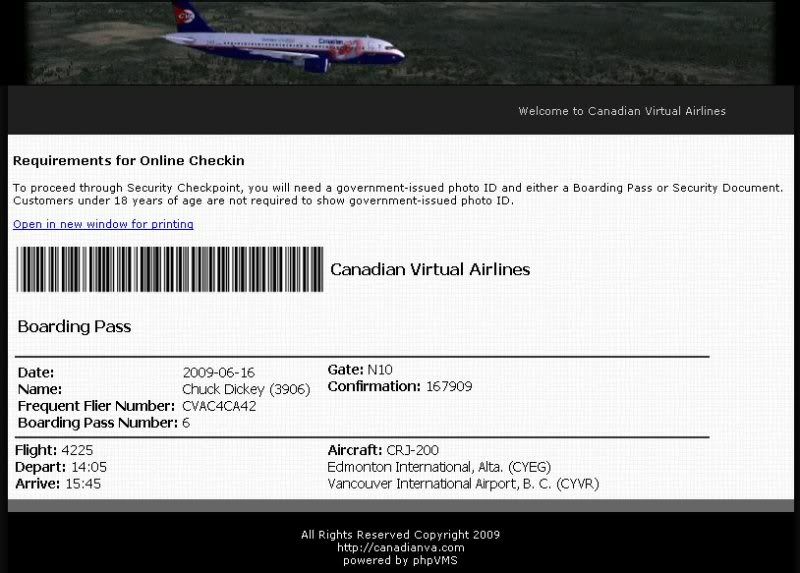
Using FSAcars
Once you have selected a flight and chosen the bid option, make sure you have downloaded a new FSAcars ini file.THIS IS A MUST Put the new ini file in your FSAcars folder and make sure it overwrites the existing one.
Since you have already, or should have, selected your flight by Adding the Bid, start Flight Simulator at the departure airport. Fire up FSAcars and you will now see a new button on the right. Click on the flight from VA button. This will automatically go to the site, find your flight bid and add the details to your FSAcars flight plan.
To avoid any complications, do not change any of the following!
Departure Airport
Arrival Airport
Pilot Number
Flight IATA
Registration
PAX
CARGO
Feel free to add an alternate, add your flight level and select your aircraft type. The route data that may be shown may be out of date so feel free to research your own routing.
Completing your FSAcars flight plan is virtually identical to the way it is now with one minor exception. An additional pop up window will open. Leave all entries at their default settings and just click OK or Send through all until you have a Pirep Sent message.
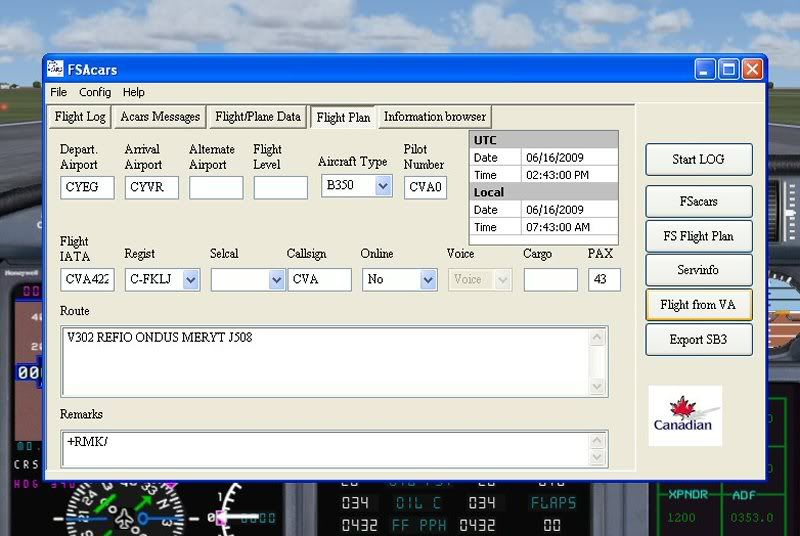
FSPassenges
If you elect to use FSPassengers, be aware that you will not be shown on the live flight map. Make sure that you have downloaded the FSPassengers config file and added it to your config_va folder in your FSPassengers folder. As well, you will not be able to automatically receive the flight bid data. You will have to start at your departure airport, select your destination airport and ensure that the flight number matches the flight that you selected. For the above example, I chose flight 4225. In FSPassengers, you would have to enter that number preceded by CVA.
Therefore it would be entered as CVA4225. Once you have completed your flight and selected end flight, choose the option export it to your VA. Canadian Virtual Airlines should now show in your list of Virtual Airlines.
We hope that you enjoy the new features that this brings to Canadian Virtual Airlines.